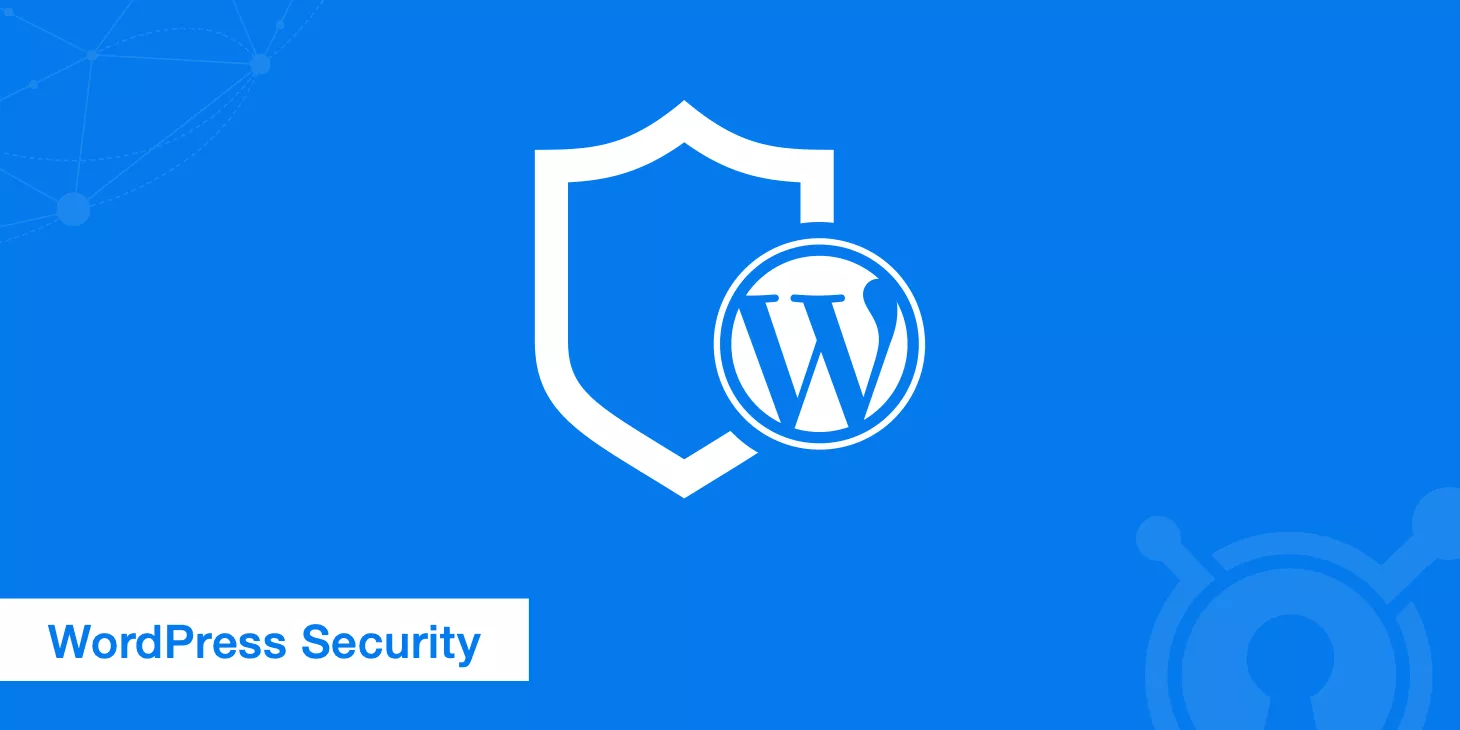谷歌并不会直接针对弹窗本身惩罚网站,但侵入式弹窗引发的糟糕用户体验,可能触发算法对页面的降权。
According to Google, pop-ups themselves won’t directly get your site penalized, but intrusive pop-ups that hurt the user experience can cause your pages to be downgraded by the algorithm.
Based on Google’s official guidelines, full-screen pop-ups on mobile first screens, or multiple overlapping pop-ups, are considered high-risk elements because they interrupt how users browse your content.
This article dives into Google’s algorithm rules to help you use pop-ups effectively without sacrificing user experience.

Table of Contens
ToggleWhat exactly does Google say about pop-ups?
Many site owners mistakenly believe “pop-up = penalty from Google,” but that’s not really the case.
Google never banned pop-ups completely — it just set clear rules for intrusive ones that affect the user experience.
If your pop-up design interferes with core content — especially on mobile — your page might be flagged as “low quality,” leading to lower rankings.
Key Rule: First-screen pop-ups on mobile are considered “high-risk behavior”
- In its Mobile-Friendly Pages Guide, Google clearly states: if a full-screen pop-up appears before the user scrolls and covers main content, it’s seen as a negative signal.
- Example: A user searches for a product and lands on your page — but immediately sees a full-screen “Subscribe for a Coupon” pop-up covering product info. That can lead to a ranking drop.
Exceptions: These types of pop-ups are generally safe
- Required notifications: Legal notices like cookie consent banners or age verifications (for alcohol sites) are allowed.
- Light interaction prompts: Non-fullscreen login overlays (like paywall notices) or small ad banners fixed to the bottom of the screen.
- User-initiated actions: For example, clicking a “Share” button that opens a pop-up is expected and okay.
Latest Policy Update: 2023 now emphasizes “mobile-friendliness”
In its 2023 “Page Experience Update,” Google made layout stability on mobile (measured by CLS) a ranking factor.
So if your pop-up causes layout shifts (like jittery movement when it appears), even a compliant pop-up could still hurt your ranking due to a low CLS score.
What kind of pop-ups are likely to get flagged by the algorithm?
Why do some sites get away with pop-ups while others get hit? The key is in the design and timing of your pop-up.
Google’s algorithm doesn’t blanket-ban pop-ups, but certain designs can easily trip its “bad UX” signals, leading to lower scores.
High-Risk Pop-ups: Designs most likely to get penalized
- Full-screen pop-ups on the first screen (mobile): If a user lands on your page and sees a full-screen pop-up right away (like an ad or sign-up form), hiding the main content, Google flags it as a “bad experience.”
Example: A user searches “how to lose weight,” lands on your blog, and instantly sees a “Download Diet Plan” full-screen pop-up — with a hard-to-spot close button. - Stacked or layered pop-ups: When multiple pop-ups appear at the same time or one after another (like an ad + a prize wheel), it confuses and annoys users.
Impact: A travel site saw a 40% spike in bounce rate and a 15% drop in rankings after using stacked pop-ups. - Hard-to-close pop-ups: Close buttons that are too small (less than 48×48 pixels), hidden in corners, or that make users wait for a countdown.
Google’s rule: You must offer a clearly visible close button, and once dismissed, it shouldn’t keep reappearing automatically.
Low-Risk Pop-ups: Safer alternatives
- Not shown on the first screen: Trigger the pop-up after a user scrolls 50% down or after 30 seconds — this shows they’re actually engaged.
- Lightweight, non-fullscreen designs: A small banner fixed to the bottom (under 25% of the screen height) or floating sidebar buttons (like for chat support).
- User-triggered actions: For example, a form pops up only after someone clicks “Download Resource” — this is expected interaction.
Hidden Dangers: Technical issues that cause indirect penalties
- Pop-ups that slow down page load: Poorly optimized pop-up code can hurt your LCP (Largest Contentful Paint), indirectly affecting rankings.
- Pop-ups that shift your layout (CLS issues): If your layout jumps when a pop-up appears, it hurts your “visual stability” score with Google.
Fix it: Reserve space in advance for floating elements (like predefining banner height) to prevent sudden shifts.
Real Case Study: How pop-ups impacted ranking
Case 1: E-commerce site lost half its traffic due to pop-ups
- The Problem: A fashion e-commerce site used a full-screen prize-draw pop-up on mobile homepage that forced users to wait 5 seconds to close.
- The Result: Bounce rate jumped from 52% to 81%, and organic search traffic dropped by 35% in 3 months. Core keyword rankings fell out of the top 20.
- Fix: They removed the first-screen pop-up and replaced it with a bottom banner offering a “limited-time deal” after users stayed on a product page for 30 seconds.
- Outcome: Bounce rate went down to 58%, traffic recovered to 90% of original levels in 3 weeks, and some long-tail keywords started ranking again.
Case 2: Content Site Penalized by Google for Multiple Pop-ups
- Issue: A health info site used both a “subscribe pop-up + ad pop-up.” After the user closed the first one, the second one appeared within 10 seconds.
- Consequence: Google Search Console flagged it as a “mobile usability issue,” and the average time on page dropped from 3m20s to 1m50s.
- Fix: They kept only a subscription banner at the bottom of the article. The ad pop-up was set to trigger only when users scrolled to the end.
- Result: Time on page went back up to 3 minutes, and the page moved from page 8 to page 2 in search results for the keyword “healthy recipes.”
Case 3: Technical Pop-up Issues Hurting SEO
- Issue: An education platform had poorly optimized pop-up code. It caused layout shifts (CLS score of 0.25—3 times over the limit) and slow loading (LCP delay of 2.8s).
- Consequence: The site failed Google’s Core Web Vitals test, and some top pages saw a 40% drop in rankings.
- Fix: They reduced the pop-up code size, preloaded pop-up assets, and added a fixed placeholder for the pop-up area.
- Result: CLS dropped to 0.05, LCP improved to 1.2s, and organic traffic grew by 22% in three months.
How to Optimize Pop-ups to Avoid Getting Penalized by Google (With Practical Tips)
To avoid getting downgraded by Google, the key is to make pop-ups subtle and user-friendly—they shouldn’t block access to your main content, but still help with conversions.
Mobile Design: Keep Pop-up Size and Placement Under Control
Size Limits: Pop-up width should be no more than 70% of the screen, and height no more than 50% (don’t take over the whole screen).
Example: For mobile, a good pop-up size is 300×400 pixels (portrait mode), and the close button should be at least 48×48 pixels.Placement Tips: Use bottom fixed banners (taking up 15%-25% of the screen height) or floating buttons on the side, rather than center pop-ups.
Recommended Tool: Use pop-up plugins like Popup Maker that have mobile-friendly templates.
Trigger Timing: Let User Behavior Decide When the Pop-up Appears
- Scroll-Based Trigger: Only show the pop-up after the user scrolls past 50% of the page (shows they’re engaged).
Code Example: Use JavaScript to track scrolling,window.scrollY > document.body.scrollHeight * 0.5. - Time-Based Trigger: Wait at least 30 seconds after the page loads before showing the pop-up (don’t interrupt right away).
- Exit Intent Trigger: Detect when the user moves the mouse toward the browser bar, and then show the pop-up—less disruptive.
Recommended Plugin: OptinMonster supports exit-intent pop-up features.
Visuals & UX: Keep It Low-Key and Easy to Close
- Transparent Overlay: Use a background with at least 50% transparency so the page content is still visible.
- One-Click Close: Have a clear close button (like a red “×” or a “Close” label), and let users click anywhere outside the pop-up to close it.
- No Auto-Repeat: Don’t keep showing it again and again—limit to once per user per 24 hours (use cookies to track).
Tech Optimization: Don’t Let Pop-ups Slow Down Your Site
- Minify Code: Keep your pop-up JS/CSS files under 50KB (use Webpack or online tools to compress).
- Lazy Load: Load pop-up resources only after the main content finishes loading (use
deferorasync). - CLS Fixes: Reserve space for the pop-up ahead of time (e.g., a fixed-height transparent container) to prevent layout shifts.
Validation & Iteration: Let the Data Guide You
- A/B Testing: Use Google Optimize to test different pop-up designs and see how they affect conversions and bounce rates.
Benchmark: Conversion rate > 5% and bounce rate increase < 10% = good. - Monitoring Tools: Use Google Search Console to monitor Core Web Vitals—especially CLS and LCP.
- User Feedback: After users close the pop-up, show a quick survey like “Did this pop-up interrupt your experience?”
Remember this simple rule: The longer users stay on your page, the more Google trusts its value.