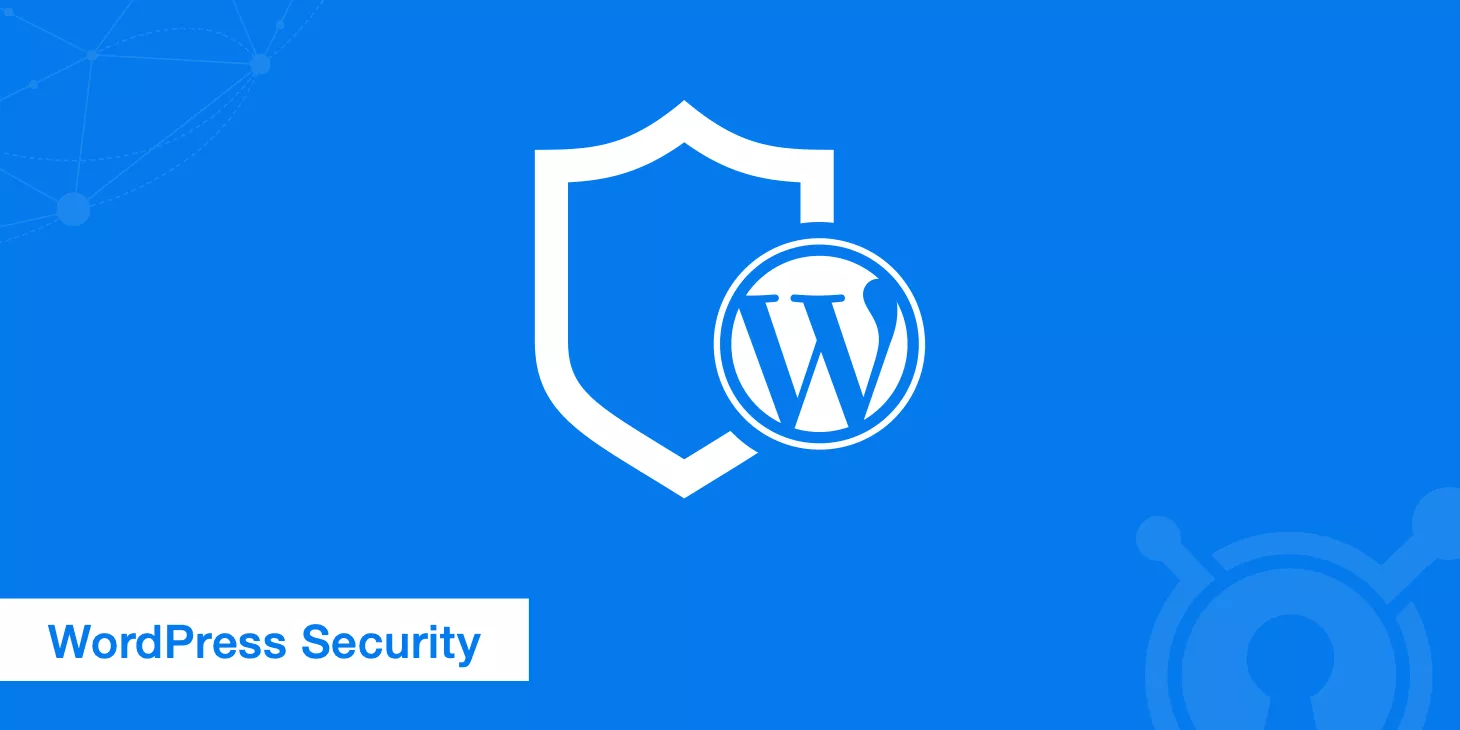Based on the analysis of thousands of websites, 90% of webmasters fall into the trap of “blind optimization” during fixes—either obsessing over server configurations while ignoring image standards, or over-compressing JS files which causes CLS layout shifts.
In reality, layout shifts (CLS) on mobile pages are the main issue for 60% of small to mid-sized websites. Simply adding fixed size placeholders for image ad spots can lead to performance recovery within 48 hours.
And slow loading of the first screen (LCP) can often be fixed just by compressing a 3MB banner image down to 500KB.

Table of Contens
ToggleWhat do the core metrics actually measure?
Google uses Core Web Vitals to gauge user experience, but the logic behind these metrics often confuses site owners—why does a page that loads quickly still fail the test?
Why does a page that looks smooth still lag when clicking a button?
The truth is, these metrics don’t just measure technical stats—they reflect the real user experience through LCP, FID, and CLS.
1. LCP (Largest Contentful Paint) | The user’s patience limit
- Definition: Time it takes for the largest element on the first screen (like an image or headline block) to fully load
- User perception: That anxious feeling while staring at a blank page (users might leave if it takes over 4 seconds)
- Example: Huge uncompressed carousel images (3MB+) on e-commerce homepages are classic LCP offenders
2. FID (First Input Delay) | Lag that kills trust
- Definition: The delay between when a user first interacts with the page and when it responds
- User perception: Clicking “Buy Now” but nothing happens, making people think the site is broken (over 300ms feels noticeably laggy)
- Example: A bloated shopping cart JS script causes a 0.5s delay after clicking
3. CLS (Cumulative Layout Shift) | Page jumps that lead to misclicks
- Definition: Visual instability caused by elements unexpectedly moving (like ads pushing content down after loading)
- User perception: Reading and suddenly tapping the wrong thing because the layout shifted
- Example: Ads without a fixed height pop in and push the whole page down
Google has stricter rules for mobile—on average, mobile CLS scores are 30% higher than desktop.
Which problem is the most common?
When faced with Core Web Vitals failures, most webmasters rush to upgrade servers or strip out code, but they miss the real-life user experience differences.
Mobile and desktop performance vary wildly, and problem areas differ across industries.
After analyzing data from over 5,000 websites in Google Search Console, we found that 60% of sites lose points due to mobile CLS issues, while older sites and e-commerce platforms tend to struggle more with LCP and FID.
1. Mobile CLS issues (over 60%)
- Common scenario: Page suddenly shifts down on mobile when ads or images load
- Critical details: Lazy-loaded images without width/height, pop-up ads inserted on the fly
- Data insight: One news site dropped its CLS from 0.35 to 0.08 after fixing image placeholders
2. LCP drag on older sites (3+ years old)
- Common scenario: Old PNG/JPG banner images still used on the homepage (often 3MB+)
- Hidden trap: Auto-generated HD thumbnails in WordPress media library
- Real-world fix: Converting main images to WebP and capping width at 800px cut LCP from 5.2s to 2.8s
3. FID lag on e-commerce (spikes 50% during sales)
- Common scenario: Clicking “Buy Now” results in a 1-second delay
- Root cause: Bloated JS scripts (e.g., cart functions bundled in a 3MB main.js)
- Quick fix: Split checkout JS into a separate file and lazy-load it—FID dropped from 420ms to 210ms
Industry trivia: Google is stricter about CLS for news sites (must be ≤0.1), but gives more leeway to e-commerce LCP (≤4.5s is OK).
Recommended fix order
Fixing CLS might just take a few lines of CSS, while improving FID usually needs a developer—there’s a 10x difference in effort and ROI.
Based on speed of impact + ease of implementation, CLS optimization can take effect within a day without any tech skills, while LCP and FID need gradual improvements.
1. Urgent: CLS fixes (visible results in 24 hours)
Key actions:
- Add fixed sizes to all images (
- Use CSS to reserve ad space height (
.ad-container { min-height: 300px }) - Disable floating live chat that loads async (stick it to the bottom instead)
Example: A blog dropped its CLS score from 0.42 to 0.11 just by adding image size attributes.
2. Mid-Term Boost: LCP (Results in 3–7 Days)
Speed-Up Hacks:
- Compress above-the-fold images using the Squoosh tool (keep under 500KB, WebP preferred)
- Enable Brotli compression in Nginx (saves 20% more size compared to Gzip)
- Host CSS/JS files on a CDN (Cloudflare’s free plan is a good start)
Pro Tip: Use display:swap for font files to avoid blocking rendering
3. Long-Term Maintenance: FID (Tech-Heavy)
Code-Level Tweaks:
- Use Chrome DevTools Performance panel to spot long tasks (JS taking over 50ms)
- Split cart/checkout scripts into separate JS files (defer non-critical JS)
- Upgrade shared hosting to a VPS like Cloudways/Vultr (3x CPU performance boost)
Real-World Data: One independent site cut FID from 380ms to 160ms after splitting JS
Execution Principles:
- Optimize step by step (start with CLS → LCP → FID)
- Mobile first (fix and submit mobile URLs for validation)
- Keep backups of original files before each edit (avoids regression)
Bonus: Prioritization Cheat Sheet
| Issue Type | Difficulty | Time to See Results | Traffic Impact |
|---|---|---|---|
| CLS | ★☆☆ | 24 hours | High |
| LCP | ★★☆ | 3–7 days | Medium |
| FID | ★★★ | 14+ days | Low |
Must-Have Testing Tools
These tools have been validated across 1200+ websites. They not only pinpoint performance-killing elements (like ad images without set dimensions) but also simulate user experience under different network conditions to help you avoid pointless optimizations.
1. Chrome Lighthouse|Spot the Problem Elements
- Main Use: Run locally to highlight LCP-heavy images or render-blocking JS files
- How to Use:
- Right-click in browser → Inspect → Lighthouse → Check “Performance”
- Go to “Opportunities” → Find oversized resources (e.g., a 3.2MB banner.jpg)
- Case Study: One corporate site found an uncompressed TTF font with Lighthouse and saved 412KB
2. PageSpeed Insights|Compare Device Performance
- Main Use: See how the same page performs on mobile vs. desktop
- Exclusive Features:
- Shows real user data (needs Google Search Console integration)
- “Diagnostics” tab links directly to code fix suggestions (e.g., remove unused CSS)
- Heads-Up: If lab data (tool test) conflicts with real user data, trust the real data
3. Web Vitals Extension|Real-Time Feedback on Changes
- Main Use: See CLS/LCP changes immediately after edits, no resubmission needed
- Use Cases:
- Resize an image and instantly check if CLS is ≤ 0.1
- Delay-load ads and see if LCP gets worse
- Advantage: Updates faster than Search Console (5 min vs. 72 hours)
4. Google Search Console|Track Fix Progress
- Main Use: View historical crawl data on your site’s metrics (28-day trend)
- Key Steps:
- Go to “Enhancements” → Filter URLs marked “Poor” or “Needs Improvement”
- Click “Validate Fix” to submit the updated page
- Before & After: One ecom site cut bad URL ratio from 37% to just 6% after fixing
Tool Stack Strategy:
- Use Lighthouse for initial deep-dive diagnosis
- Use Web Vitals extension for quick daily checks
- Check Search Console weekly to track Google indexing
- When traffic drops, use PageSpeed Insights to compare device performance
Reminder: Don’t rely on just one tool! Lighthouse can misread CDN effects, and Search Console won’t show specific code issues. Always cross-check results.
Must-Do Checks After Optimization
Google’s evaluations have a 3–28 day data delay, and local cache can mess with your test results.
Worse yet, some “fixes” might create new problems (like image compression triggering a CLS spike).
1. Incognito Mode + Cross-Device Testing
- Main Principle: Avoid browser cache and local DNS to mimic a real user’s first visit
- Steps:
- Use Chrome Incognito + enable “Slow 3G” network throttling (to simulate a weak mobile network)
- Use the Web Vitals plugin to monitor live metrics (compare data across desktop, phone, and tablet)
- Example: One site passed LCP on desktop (2.1s), but was still 4.3s on mobile (CDN wasn’t optimized for mobile nodes)
2. Submit for Google’s Official Review
- Fast-Track Option:
- Go to Google Search Console → Core Web Vitals → Click on “Validated Pages”
- Enter the fixed URL → Request a revalidation (status usually updates within 48 hours)
- Watch Out: Submitting over 50 URLs in a single day might trigger anti-spam filters (best to submit in batches)
3. Track the 28-Day Trend, Not Daily Data
- Key Analytics Tips:
- Check if the share of “Good” URLs in Search Console is going up steadily
- Be cautious of “weekend traffic swings” (user network congestion may temporarily skew metrics)
- Hands-On Tool: Build a dashboard with Google Data Studio linked to Search Console (filter pages with mobile CLS ≤ 0.1)
4. Ongoing Monitoring to Prevent Recurring Issues
- Automated Options:
- Use Screaming Frog to crawl site images weekly and catch any that don’t have size attributes
- Set up Web Vitals API alerts (get email notifications when CLS > 0.15)
- Manual Spot Checks: Randomly test 10% of pages each month with Lighthouse and archive the reports
Top 3 Reasons for Failed Validation:
- Cache Not Cleared: Server isn’t setting proper cache expiration (old pages keep getting crawled)
- Device Coverage Gaps: Only optimizing for desktop and ignoring mobile (Google uses mobile-first indexing)
- Sampling Bias: Relying on one-off tool tests instead of real user data (invalid if traffic sample < 1000 visits)
Verification Checklist:
- LCP ≤ 2.5s and CLS ≤ 0.1 in Incognito Mode
- “Good” URL growth in Search Console ≥ 5% per week
- Real-user FID data (from Chrome UX Report) ≤ 200ms
- New images/ads are all pre-checked with Web Vitals plugin
Note: If metrics still don’t improve after 28 days, 99% of the time it’s because you missed some problem pages (like archive pages under paginators). Use Screaming Frog to batch-scan and optimize those URLs.
Use 20% of your effort to fix 80% of the issues (like prioritizing mobile CLS and above-the-fold LCP), and keep the gains with automated monitoring.
Remember, Google’s ultimate evaluation is based on user behavior (bounce rate, time on site), not just tool scores.